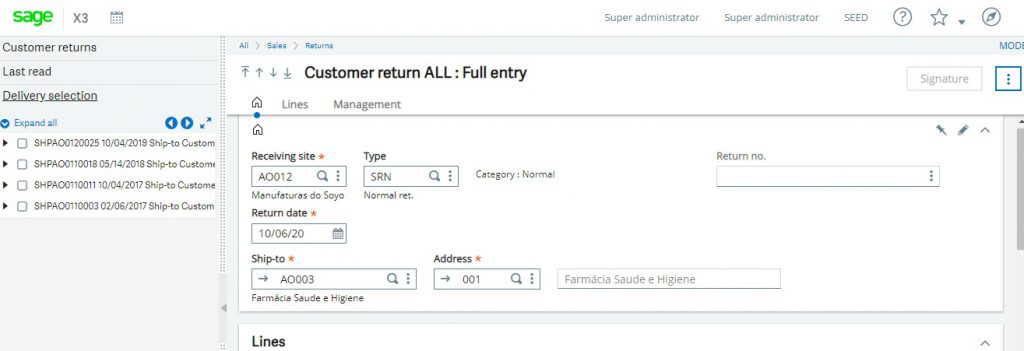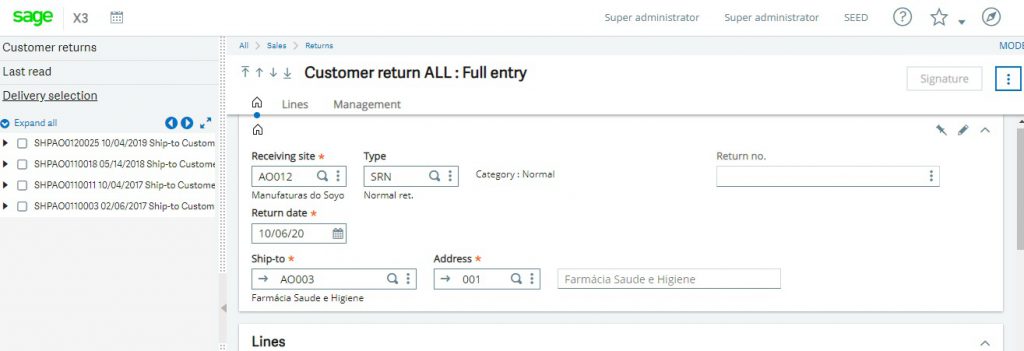In a normal business scenario credit memo and customer return plays an important part. It has its own importance in the sales process which is integral to business processes.
New Stuff:- MongoDB Backup and Restore Procedure
A credit note or credit memo is a commercial document issued by a seller to a buyer. Credit notes act as a source document for the sales return journal. In other words the credit note is evidence of the reduction in sales. A credit memo, a contraction of the term “credit memorandum”, is evidence of a reduction in the amount that a buyer owes a seller under the terms of an earlier invoice. It can also be a document from a bank to a depositor to indicate the depositor’s balance is being in event other than a deposit, such as the collection by the bank of the depositor’s note receivable.
A credit note lists the products, quantities and agreed prices for products or services the seller provided the buyer, but the buyer returned or did not receive. It may be issued in the case of damaged goods, errors or allowances. In respect of the previously issued invoice, a Credit Memo will reduce or eliminate the amount the buyer has to pay. Note: A Credit Memo is not to be substituted as a formal document. The Credit Memo rarely contains: PO #, Date, Billing Address, Shipping Address, Terms of Payment, List of products with quantities and prices. Usually it references the original Invoice and sometimes states the reason for the issue.
Customer Returns are basically items that have been purchased from a store or any online store but then returned by a customer. In retail, a product return (customer return) is the process of a customer taking previously purchased merchandise back to the retailer, and in turn receiving a refund in the original form of payment, exchange for another item (identical or different), or a store credit.
Many retailers will accept returns provided that the customer has a receipt as a proof of purchase, and that certain other conditions, which depend on the retailer’s policies, are met. These may include the merchandise being in a certain condition (usually resalable if not defective), no more than a certain amount of time having passed since the purchase, and sometimes that identification be provided (though usually only if a receipt is not provided). In some cases, only exchanges or store credit are offered, again usually only without a receipt, or after an initial refund period has passed. Some retailers charge a restocking fee for non-defective returned merchandise, but typically only if the packaging has been opened.
Steps to be followed:
In sage X3 when you want to create a credit note against customer return the first step is to create customer return against a particular delivery. In sage X3, after trying to create a new transaction and entering mandatory fields like site and customer you can select particular delivery by left-list selection. But for delivery to appear in left-list selection of customer return it needs to be validated first then and only then it will appear in left-list selection of customer return. Kindly refer below screenshot for the same.
So, after creating a customer return against the delivery user needs to make a credit memo flag on lines of the customer return to “Yes”, then only the user can select those lines of returns for the credit note. But that flag can only be made to “Yes” when the field is active to select and that field is activated only if invoice is created against the particular delivery. If delivery is not invoiced then even after selecting that particular line on the customer return system doesn’t allow us to change the flag of the credit memo. Kindly refer below screenshot for the same.
So if a user wants to create a credit memo against that particular line of customer return then he/she can change the flag to “Yes” and then can create a transaction of the same.
Then the next step is to create a credit note against that customer return. So for that transaction we need to select a credit note transaction and while creating the same that particular line has to select from left-list selection of customer return. Here only those lines will appear for selection whose credit memo flag is “Yes” on customer return transaction.
With the help of the above blog we can create credit note against customer return in sage X3.
About Us
Greytrix – a globally recognized and one of the oldest Sage Development Partner is a one-stop solution provider for Sage ERP and Sage CRM organizational needs. Being acknowledged and rewarded for multi-man years of experience, we bring complete end-to-end assistance for your technical consultations, product customizations, data migration, system integrations, third-party add-on development and implementation competence.
Greytrix caters to a wide range of Sage X3, a Sage Business Cloud Solution, offerings. Our unique GUMU integrations include Sage X3 for Sage CRM, Salesforce.com, Dynamics 365 CRM and Magento eCommerce along with Implementation and Technical Support worldwide for Sage X3. Currently we are Sage X3 Implementation Partner in East Africa, Middle East, Australia, Asia, US, UK. We also offer best-in-class Sage X3 customization and development services, integrated applications such as POS | WMS | Payment Gateway | Shipping System | Business Intelligence | eCommerce and have developed add-ons such as Catch – Weight and Letter of Credit and India Legislation for Sage X3 to Sage business partners, end users and Sage PSG worldwide.
integrations include Sage X3 for Sage CRM, Salesforce.com, Dynamics 365 CRM and Magento eCommerce along with Implementation and Technical Support worldwide for Sage X3. Currently we are Sage X3 Implementation Partner in East Africa, Middle East, Australia, Asia, US, UK. We also offer best-in-class Sage X3 customization and development services, integrated applications such as POS | WMS | Payment Gateway | Shipping System | Business Intelligence | eCommerce and have developed add-ons such as Catch – Weight and Letter of Credit and India Legislation for Sage X3 to Sage business partners, end users and Sage PSG worldwide.
Greytrix is a recognized Sage champion ISV Partner for GUMU Sage X3 – Sage CRM integration also listed on Sage Marketplace; GUMU
Sage X3 – Sage CRM integration also listed on Sage Marketplace; GUMU integration for Sage X3 – Salesforce is a 5-star rated app listed on Salesforce AppExchange and GUMU
integration for Sage X3 – Salesforce is a 5-star rated app listed on Salesforce AppExchange and GUMU integration for Dynamics 365 CRM – Sage ERP listed on Microsoft AppSource.
integration for Dynamics 365 CRM – Sage ERP listed on Microsoft AppSource.
For more information on Sage X3 Integration and Services, please contact us at x3@greytrix.com, We will like to hear from you.