“On December 3rd 2018 we are removing the PHP versions 5.6 and 7.0 from our servers. All web spaces that are using these versions at that time, will be updated to PHP 7.2.”

On December 3rd, 2018 we are removing the PHP versions 5.6 and 7.0 from our servers. All web spaces that are using these versions at that time, will be updated to PHP 7.2. The reason for these updates is that PHP 5.6 and 7.0 are reaching end-of-life.
During the first half of November, we will update all web spaces that are using PHP 5.6 or 7.0 to version 7.2. At this time you can still go back to the previous PHP version. If your site isn’t working as expected after the update, you still have a couple of weeks to fix things.
What does it mean when a PHP version reaches end-of-life?
All PHP versions have a lifecycle of roughly three years. After its initial stable release, a PHP version is actively supported for 2 years. During this time there will be regular releases that fix bugs and security issues.
After these two years, the PHP version will be supported for an additional year, but only for critical security updates. A year later, the PHP version reaches end-of-life and will no longer be supported by PHP.net. Meaning that even critical security fixes are no longer fixed making it much more vulnerable to exploits.
Read our guide to find out more about the reasons for updating PHP: Why do I need to update PHP?
Will your site be affected?
That depends; if your site is created with HTML, like Website Builder, it won’t be affected. If your site is using PHP, like WordPress, then it might.
Whether your site is affected depends for a large part on if you have recently updated your CMS and plugins to the latest version. If you are regularly updating your site, then the PHP update should not be a problem, on the contrary, it may even improve the performance of your website, especially if your site is running on WordPress.
How do you know what version of PHP you are currently using?
You can see this in the One.com control panel, under PHP & Database – Maria DB. Here you can see the version you currently use and change to another version. Keep in mind that it does take 20 minutes for the change to take effect.
If your website is using PHP 5.6 or PHP 7.0, you will also get an email from us where we inform you about the upcoming update.
What should I do if my current PHP version is 5.6 or 7.0?
In that case, you need to update, preferably to PHP 7.2 because it is the newest version that has the longest support time left, until November 2020.
We recommend that you do this as soon as possible, before support for PHP 5.6 and 7.0 stops on December 3rd. That way you can still go back to the previous version if it turns out that your website doesn’t work as expected. Reverting back to the last version PHP will make your site working again, giving you the time to fix things.
What can I do to make my website compatible with PHP 7.2?
If you use a CMS, like WordPress, then it’s straightforward; update everything to the latest version, including your plugins and themes.
Are you using the newest version of your CMS, and do you still have issues? Then this is most likely caused by a plugin or theme. To find out which one is causing problems, we recommend that you deactivate all plugins and themes that are not installed by default. Next, update PHP to 7.2, and then one-by-one reactivate all plugins and themes again.
Check our guide step-by-step guide on how to safely update PHP for WordPress: How do I update PHP for my WordPress site?
If you are using PHP code in your site, that was custom-made for your website, updating it will be more tricky. Most likely the code needs to be rewritten by a developer to make it compatible. For more information check our guide for tips on how to go about this.
Are there any benefits to updating PHP?
Yes, there are! As with all things on the internet, PHP is continuously being developed and improved upon. Each version is a little bit better. For example, compared to PHP 5.6, PHP 7.2 makes WordPress sites on average two times more responsive.
Then there is also the security aspect to consider, a lot of deprecated code has been removed in PHP 7, leaving fewer options for hackers to exploit and making it more robust.





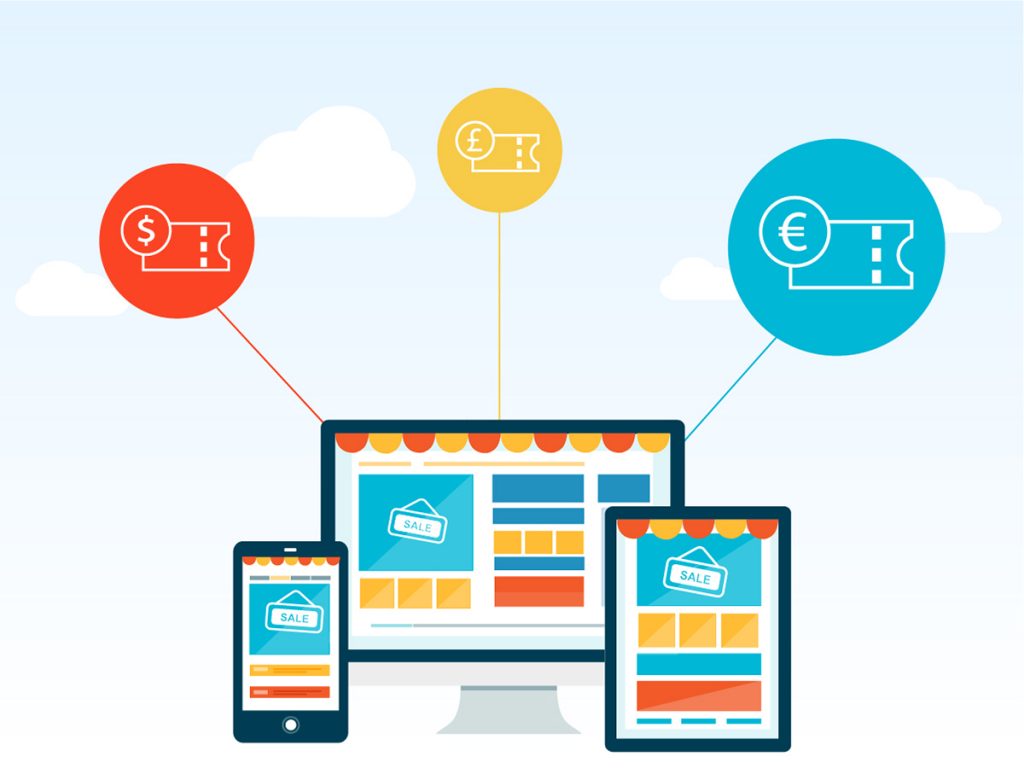


















 Modern businesses generate, process, store, and analyze huge quantities of data. In fact, many gather more data than they’ll ever use, stashing it in storage services and servers until a rainy day that never comes. Storage is cheap, so why not store as much data as possible? There is nothing wrong with storing data if it is done consciously, strategically, and with careful oversight, but when data is stored accidentally or without due care and attention, it becomes a security, privacy, and compliance liability.
Modern businesses generate, process, store, and analyze huge quantities of data. In fact, many gather more data than they’ll ever use, stashing it in storage services and servers until a rainy day that never comes. Storage is cheap, so why not store as much data as possible? There is nothing wrong with storing data if it is done consciously, strategically, and with careful oversight, but when data is stored accidentally or without due care and attention, it becomes a security, privacy, and compliance liability.